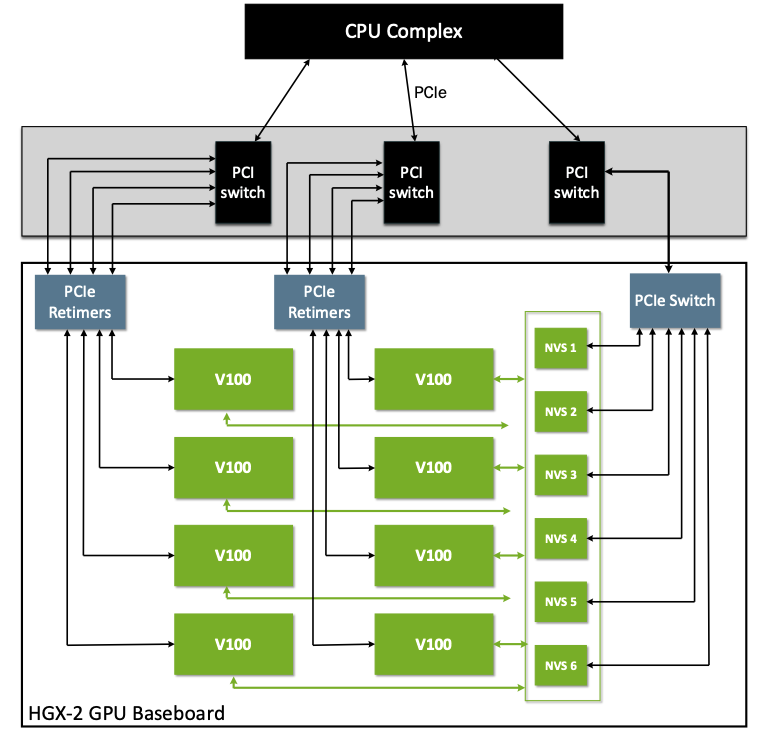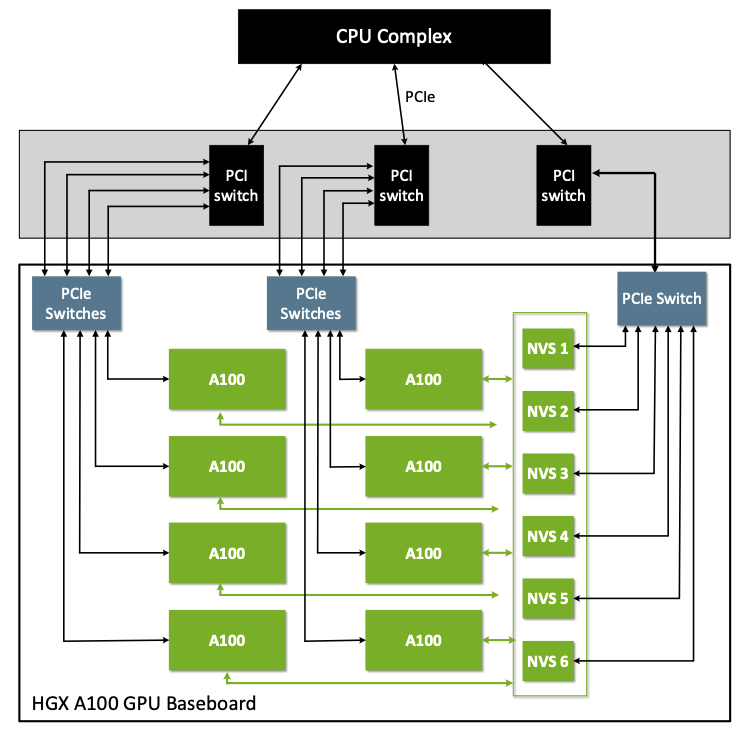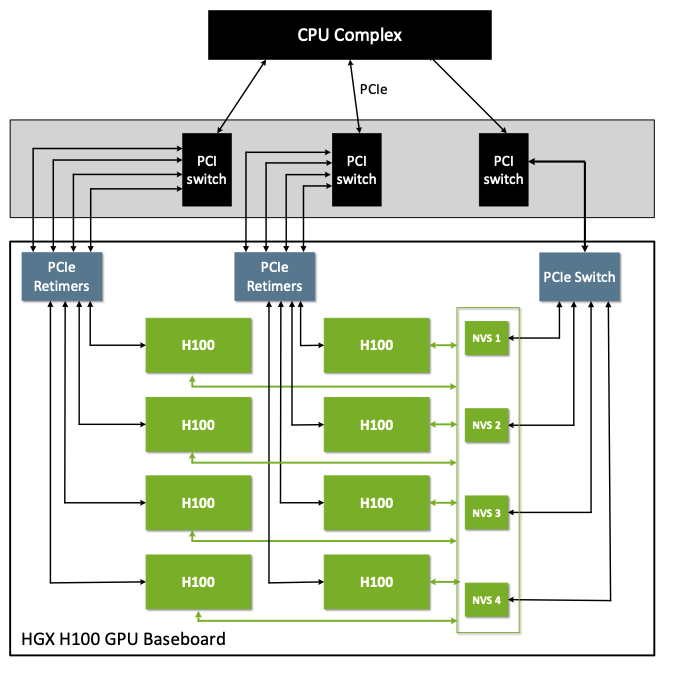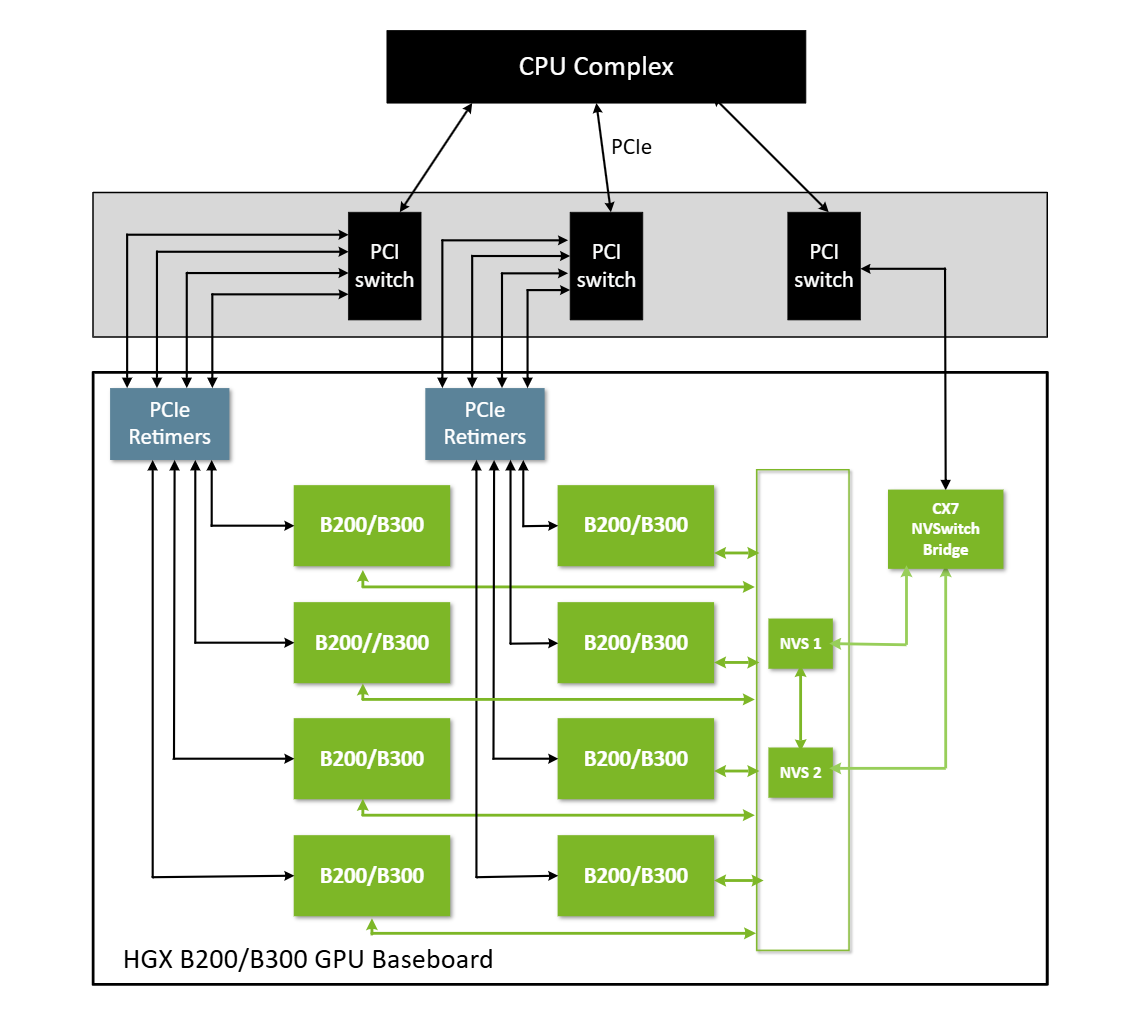Resolving Graid Service Startup Issue on Systems with NVSwitch/NVLink GPUs#
Environment
Issue
On systems equipped with NVIDIA NVSwitch or NVLink GPUs, the Graid service (graid) fails to initialize and start properly. This issue specifically affects high-performance computing (HPC) and data center environments utilizing NVIDIA's advanced GPU interconnect technologies
Root Cause
Fabric routing and topology management fails → causing Graid service startup failure because Graid relies on full GPU initialization.
How to Check Whether Fabric Manager is Required
Figure 3 shows a simplified HGX-2 GPU baseboard.
Figure 3 Simplified HGX-2 Baseboard
The HGX-2 baseboard contains eight V100 GPUs and six corresponding first generation NVSwitches. From a PCIe tree perspective, the eight GPUs and six NVSwitches will appear on the PCIe tree as PCIe devices on the host system.
Here is an example:
lspci | grep -i nvidia
34:00.0 3D controller: NVIDIA Corporation GV100GL [Tesla V100 SXM3 32GB] (rev a1)
36:00.0 3D controller: NVIDIA Corporation GV100GL [Tesla V100 SXM3 32GB] (rev a1)
39:00.0 3D controller: NVIDIA Corporation GV100GL [Tesla V100 SXM3 32GB] (rev a1)
3b:00.0 3D controller: NVIDIA Corporation GV100GL [Tesla V100 SXM3 32GB] (rev a1)
57:00.0 3D controller: NVIDIA Corporation GV100GL [Tesla V100 SXM3 32GB] (rev a1)
59:00.0 3D controller: NVIDIA Corporation GV100GL [Tesla V100 SXM3 32GB] (rev a1)
5c:00.0 3D controller: NVIDIA Corporation GV100GL [Tesla V100 SXM3 32GB] (rev a1)
5e:00.0 3D controller: NVIDIA Corporation GV100GL [Tesla V100 SXM3 32GB] (rev a1)
61:00.0 Bridge: NVIDIA Corporation Device 1ac2 (rev a1)
62:00.0 Bridge: NVIDIA Corporation Device 1ac2 (rev a1)
63:00.0 Bridge: NVIDIA Corporation Device 1ac2 (rev a1)
65:00.0 Bridge: NVIDIA Corporation Device 1ac2 (rev a1)
66:00.0 Bridge: NVIDIA Corporation Device 1ac2 (rev a1)
67:00.0 Bridge: NVIDIA Corporation Device 1ac2 (rev a1)
Figure 4 shows a simplified NVIDIA HGX A100 baseboard diagram.
Figure 4 Simplified HGX A100 Baseboard
The NVIDIA HGX A100 baseboard PCIe topology is like an HGX-2 baseboard with eight A100 GPUs and six corresponding second-generation NVSwitches. The eight GPUs and six NVSwitches will appear on the PCIe tree as PCIe devices on the host system.
Here is an example:
lspci | grep -i nvidia
36:00.0 3D controller: NVIDIA Corporation Device 20b0 (rev a1)
3b:00.0 3D controller: NVIDIA Corporation Device 20b0 (rev a1)
41:00.0 3D controller: NVIDIA Corporation Device 20b0 (rev a1)
45:00.0 3D controller: NVIDIA Corporation Device 20b0 (rev a1)
59:00.0 3D controller: NVIDIA Corporation Device 20b0 (rev a1)
5d:00.0 3D controller: NVIDIA Corporation Device 20b0 (rev a1)
63:00.0 3D controller: NVIDIA Corporation Device 20b0 (rev a1)
67:00.0 3D controller: NVIDIA Corporation Device 20b0 (rev a1)
6d:00.0 Bridge: NVIDIA Corporation Device 1af1 (rev a1)
6e:00.0 Bridge: NVIDIA Corporation Device 1af1 (rev a1)
6f:00.0 Bridge: NVIDIA Corporation Device 1af1 (rev a1)
70:00.0 Bridge: NVIDIA Corporation Device 1af1 (rev a1)
71:00.0 Bridge: NVIDIA Corporation Device 1af1 (rev a1)
72:00.0 Bridge: NVIDIA Corporation Device 1af1 (rev a1)
Figure 5 shows an NVIDIA HGX H100 GPU baseboard.
Figure 5 A Simplified Simple NVIDIA HGX H100 Baseboard Diagram
lspci | grep -i nvidia
07:00.0 Bridge: NVIDIA Corporation Device 22a3 (rev a1)
08:00.0 Bridge: NVIDIA Corporation Device 22a3 (rev a1)
09:00.0 Bridge: NVIDIA Corporation Device 22a3 (rev a1)
0a:00.0 Bridge: NVIDIA Corporation Device 22a3 (rev a1)
1b:00.0 3D controller: NVIDIA Corporation Device 2330 (rev a1)
43:00.0 3D controller: NVIDIA Corporation Device 2330 (rev a1)
52:00.0 3D controller: NVIDIA Corporation Device 2330 (rev a1)
61:00.0 3D controller: NVIDIA Corporation Device 2330 (rev a1)
9d:00.0 3D controller: NVIDIA Corporation Device 2330 (rev a1)
c3:00.0 3D controller: NVIDIA Corporation Device 2330 (rev a1)
d1:00.0 3D controller: NVIDIA Corporation Device 2330 (rev a1)
df:00.0 3D controller: NVIDIA Corporation Device 2330 (rev a1)
nvidia-fabricmanager-550 supports 550.90).1. Remove the Default NVIDIA Driver (Version 550.67)
If the NVIDIA driver version installed by the GRAID pre-install script (550.67) does not match the version required by the NVIDIA Fabric Manager (e.g., 550.90), you need to uninstall it.
sudo /usr/bin/nvidia-uninstall -s -q
- The
-soption runs the uninstaller in silent mode. - The
-qoption suppresses output messages.
- sudo reboot
3. Install the Compatible NVIDIA Driver
a. Download the Required NVIDIA Driver
Note: Replace <driver-version> with the required version (e.g., 550.90.07).
b. Install the NVIDIA Driver
- sudo bash NVIDIA-Linux-x86_64-<driver-version>.run -s --no-systemd --no-opengl-files --no-nvidia-modprobe --dkms
- sudo bash NVIDIA-Linux-x86_64-550.90.07.run -s --no-systemd --no-opengl-files --no-nvidia-modprobe --dkms
-s: Silent installation mode.--no-systemd: Skip installing systemd services.--no-opengl-files: Do not install OpenGL libraries (suitable for headless servers).--no-nvidia-modprobe: Do not install thenvidia-modprobeutility.--dkms: Enable DKMS module for automatic recompilation with kernel updates.
4. Install NVIDIA Fabric Manager
Ensure that the Fabric Manager version matches the NVIDIA driver version installed.
a. Update Package Repository
- sudo apt-get update
- sudo yum update
b. Install Fabric Manager Package (refer to fabric-manager-user-guide)
Note: Replace <driver-version> with your NVIDIA driver version (e.g., 550).
- sudo apt-get install -y nvidia-fabricmanager-<driver-version>
- sudo dnf module install nvidia-driver:<driver-branch>/fm
- sudo apt-get install -y nvidia-fabricmanager-550
- sudo rpm --erase gpg-pubkey-7fa2af80*
- sudo dnf config-manager --add-repo https://developer.download.nvidia.com/compute/cuda/repos/rhel8/x86_64/cuda-rhel8.repo
- sudo dnf clean expire-cache
- sudo dnf module install nvidia-driver:550/fm
- sudo systemctl enable nvidia-fabricmanager
- sudo systemctl start nvidia-fabricmanager
6. Adjust Graid Service Dependencies
Modify the Graid service unit file to ensure it starts after the Fabric Manager service.
a. Open the Graid Service Unit File
- sudo vim /lib/systemd/system/graid.service
b. Edit the [Unit] Section
- Add
nvidia-fabricmanager.serviceto theWantsandAfterdirectives. - Remove
sysinit.targetfrom theBeforedirective, if present.
Updated [Unit] Section Example:
- [Unit]
- Description=Graid Service
- Wants=graidcore@0.service graidcore@1.service nvidia-fabricmanager.service
- After=local-fs.target graidcore@0.service graidcore@1.service nvidia-fabricmanager.service
- Before=shutdown.target
- Press
Escto switch to command mode. - Type
:wqand pressEnterto save changes and exit.
d. Reload Systemd Daemon
- sudo systemctl daemon-reload
7. Restart the Graid Service
a. Stop the Graid Service
- sudo systemctl stop graid
- sudo nvidia-smi -r
- sudo systemctl start graid
8. Verify Graid Service Status
Check that the Graid service is running without issues.
- sudo systemctl status graid
Additional Notes
GRAID Pre-install Script Default Driver Version:
- The GRAID pre-install script installs NVIDIA driver version 550.67 by default.
- If this version does not match the version required by the NVIDIA Fabric Manager, you must uninstall it and install the correct version as outlined above.
Importance of NVIDIA Fabric Manager:
- The Fabric Manager is essential for systems using NVSwitch or NVLink technology, as it manages the high-speed GPU interconnects.
- Without it, GPU communication required by the GRAID service cannot be established.
Version Compatibility:
- Ensure that the NVIDIA driver and Fabric Manager versions match exactly (e.g., both are 550.90.07).
- Mismatched versions can lead to incompatibility and service failures.
Updating Repositories:
- If the required Fabric Manager version is not available, update your package repositories or download the package directly from NVIDIA's website.
Consult Documentation:
- Refer to the official NVIDIA Fabric Manager User Guide for more detailed information.
Related Articles
MicroK8s GPU Validator CrashLoopBackOff when Using Graid (SupremeRAID) Cards
Environment Kubernetes distribution: MicroK8s (with the gpu addon) GPU Management: NVIDIA Device Plugin for Kubernetes + NVIDIA GPU Operator Hardware: Systems with both Graid (SupremeRAID) cards and NVIDIA GPUs installed CUDA Toolkit version: 12.8.x ...[Linux] graid-mgr Fails to Start with “error while loading shared libraries: librrd_graid.so.8”
Environment Product: GRAID SupremeRAID Component: graid-mgr (GUI Service) Operating System: Linux (RHEL / Rocky / Alma / Ubuntu compatible) Installation Type: After graid-mgr installation Issue After installing graid-mgr, the service fails to start. ...Resolving GPU Allocation Issues for Xorg in Multi-GPU Systems
Environment RAID Model: SR1000 or SR1010 etc Host Hardware: AMD/Intel/Supermicro model etc Operating System: Linux Issue Xorg is defaulting to SupremeRAID card instead of user's GPU for display output. Example: Users may find that the Xorg server ...Enable crash dump - Windows (Latest)#
Environment RAID Model: SR1000 and SR1010 Host Hardware: AMD & Intel Operating System: Windows Server Issue On occasion it is necessary to enable the collection and retention of specific logs which are not collected by default. These logs help with ...Understanding the 'Buffer I/O error' Message During CentOS 7.9 Boot-Up#
Environment RAID Model: all Graid card Host Hardware: every platform Operating System: Linux CentOS 7 Issue When booting up a CentOS 7.9 system, users may encounter an error message that reads "Buffer I/O error on dev [gpdXn1], logical block 0, async ...