How to Configure Hyper-V with SupremeRAID RAID as a Datastore for Virtual Machines #
Environment
RAID Model: All Supreme RAID model
Host Hardware: AMD/Intel
Operating System: Windows Server 2019 and 2022
Description
Virtualization has become an essential tool for modern computing, enabling multiple virtual machines (VMs) to operate on a single physical machine. Hyper-V, Microsoft's virtualization platform for Windows, is widely used to create and manage VMs. To ensure optimal performance of your Hyper-V environment, it's crucial to select a reliable and high-performance storage solution for your VMs. In this article, we will explore the process of configuring Hyper-V to use SupremeRAID RAID as a datastore for your virtual machines.
Resolution
Step 1: Open the SupremeRAID command line interface and create the Physical Drive (PD), Drive Group (DG), and Virtual Drive (VD)by following the prompts.
Step 2: Check the device path to ensure that the Virtual Drive is created successfully.
Step 3: Format the Virtual Drive and create a Windows volume by following the prompts.
Step 4: Open the Hyper-V console and create a new virtual machine by following the prompts.
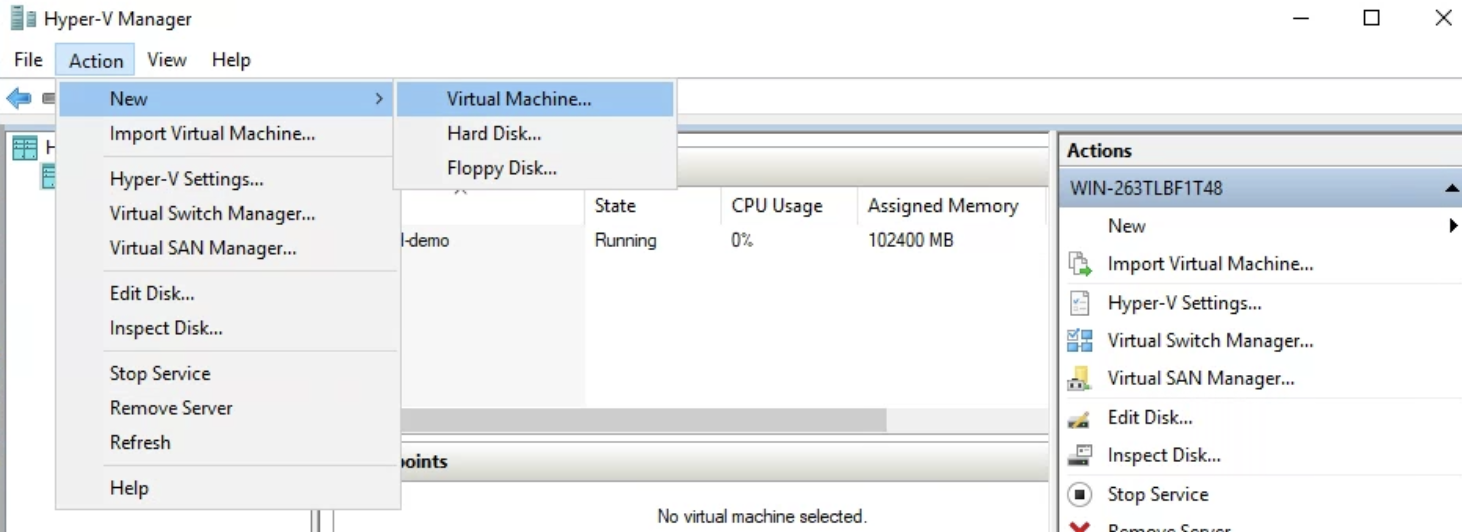
Step 5: When creating the virtual machine, select the SupremeRAID volume as the datastore location for the virtual machine.
Step 6: Configure the virtual machine settings according to your preferences, such as the amount of memory, network settings, and other options.
Step 7: If you chose the Hyper-V's VM generation as Generation 2, you need to disable the "Security boot" in the firmware settings to install other OS ISO. (Option)
Step 8: Start to use the Hyper-V VM with SupremeRAID's RAID array
Start the virtual machine and start using it with the SupremeRAID RAID array as the datastore.
By following these steps, you can configure Hyper-V with SupremeRAID RAID as a datastore for your virtual machines, enabling you to benefit from a high-performance, reliable, and efficient storage solution.
Related Articles
How to Configure Proxmox with SupremeRAID RAID as a Datastore for Virtual Machines #
Environment RAID Model: All Supreme RAID model Host Hardware: AMD/Intel Operating System: Linux Proxmox Description Virtualization has become an essential tool for modern computing, enabling multiple virtual machines (VMs) to operate on a single ...How to Configure QEMU with SupremeRAID RAID as a Datastore for Virtual Machines #
Environment RAID Model: All Supreme RAID model Host Hardware: AMD/Intel Operating System: Linux RHEL QEMU Description Virtualization has become an essential tool for modern computing, enabling multiple virtual machines (VMs) to operate on a single ...Enable crash dump - Windows (Latest)#
Environment RAID Model: SR1000 and SR1010 Host Hardware: AMD & Intel Operating System: Windows Server Issue On occasion it is necessary to enable the collection and retention of specific logs which are not collected by default. These logs help with ...[Windows] Graid VD device initialize time too long (about 50s) during system reboot#
Environment RAID Model: SR1000 or SR1010 etc Host Hardware: AMD/Intel/Supermicro model etc Operating System: Windows Server 2019 and 2022. Issue The Graid's disk needs to take over 50 seconds to present to the system. Resolution 1. When Windows boots ...How to get basic information form Graid log collection tool(Windows)?#
Environment RAID Model: All Host Hardware: AMD/Intel/Supermicro model etc Operating System: Linux Issue This script collects config and log information that graid support require to be able to troublshoot issues effectively. Resolution 1. Download ...